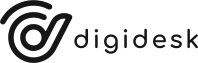[vc_row full_width=”stretch_row” bg_type=”image” parallax_style=”vcpb-vz-jquery” bg_image_new=”id^934|url^https://digi-desk.co.uk/wp-content/uploads/2021/01/abstract-digital-background.jpg|caption^null|alt^null|title^abstract-digital-background|description^null”][vc_column css=”.vc_custom_1614849843708{padding-top: 110px !important;padding-bottom: 140px !important;}”][ultimate_heading main_heading=”Managing Your Chat Channel” main_heading_color=”#ffffff” sub_heading_color=”#ffffff” alignment=”left” main_heading_font_family=”font_family:Montserrat|font_call:Montserrat|variant:800″ main_heading_style=”font-weight:800;” main_heading_font_size=”desktop:60px;tablet_portrait:38px;mobile:38px;” sub_heading_font_family=”font_family:Montserrat|font_call:Montserrat|variant:800″ sub_heading_style=”font-weight:800;” sub_heading_font_size=”desktop:23px;” main_heading_line_height=”tablet_portrait:39px;mobile:39px;”][/ultimate_heading][/vc_column][/vc_row][vc_row full_width=”stretch_row”][vc_column][row_separator scale=”0.5″ color1=”” color2=””][ultimate_heading main_heading=”12 Top Tips For Managing your Chat Channel” heading_tag=”h3″ main_heading_color=”#000000″ alignment=”left” sub_heading_line_height=”desktop:24px;” main_heading_font_family=”font_family:Montserrat|font_call:Montserrat|variant:800″ main_heading_style=”font-weight:800;” main_heading_font_size=”desktop:35px;” sub_heading_font_family=”font_family:Quicksand|font_call:Quicksand”]Web Chat is becoming the channel of choice for many customers, particularly of the younger generation. But little information is available on how to set up and use chat effectively within the contact centre. Here, we take you through 12 key areas to get right:[/ultimate_heading][vc_empty_space height=”25px”][ultimate_heading main_heading=”1. Don’t offer web chat, if there are no agents available…” heading_tag=”h4″ alignment=”left” main_heading_font_family=”font_family:Montserrat|font_call:Montserrat|variant:800″ main_heading_style=”font-weight:800;” main_heading_font_size=”desktop:23px;” sub_heading_line_height=”desktop:24px;” sub_heading_font_family=”font_family:Quicksand|font_call:Quicksand”]This sounds pretty simple. But, there is nothing worse than being ‘offered’ web chat… and then getting stuck in a long queue and giving up.DigiDesk has 4 separate settings for chat, with active ‘yes’ or ‘no’ and ‘dynamic routing’ based on whether agents are available to take chats.You can also configure a time / day plan for active and non active hours, with a web-based contact form presented to customers out of hours.[/ultimate_heading][vc_empty_space height=”20px”][ultimate_heading main_heading=”2. Look to capture useful information on the Chat form…” heading_tag=”h4″ alignment=”left” main_heading_font_family=”font_family:Montserrat|font_call:Montserrat|variant:800″ main_heading_style=”font-weight:800;” main_heading_font_size=”desktop:23px;” sub_heading_line_height=”desktop:24px;”]For existing customers that are using chat, look to capture details from the form; such as customer name, email address and policy or account number.For new enquiries, try to capture details on the nature of their enquiry. This can then be used to direct the chat request to the most relevant team or agent.If applicable, you can also look to automatically identify and verify customers ahead of routing to agents, which can significantly reduce agent handle time.[/ultimate_heading][vc_empty_space height=”20px”][ultimate_heading main_heading=”3. Direct customers to the most relevant teams and agents…” heading_tag=”h4″ alignment=”left” main_heading_font_family=”font_family:Montserrat|font_call:Montserrat|variant:800″ main_heading_style=”font-weight:800;” main_heading_font_size=”desktop:23px;” sub_heading_line_height=”desktop:24px;” sub_heading_font_family=”font_family:Quicksand|font_call:Quicksand”]Based on the details that you capture via the chat form, you should look to route customers to the most relevant team or agent using workflow.Workflow can be set up to route chats, based on query type, to specific teams or agents. Their chat requests can also be tagged and prioritised, as necessary.Workflow can also be set up to route customers back to the last agent they dealt with, if available. If not available, they will be routed to the next most relevant agent.[/ultimate_heading][vc_empty_space height=”20px”][ultimate_heading main_heading=”4. Manage busy periods effectively through Chat queues…” heading_tag=”h4″ alignment=”left” main_heading_font_family=”font_family:Montserrat|font_call:Montserrat|variant:800″ main_heading_style=”font-weight:800;” main_heading_font_size=”desktop:23px;” sub_heading_line_height=”desktop:24px;” sub_heading_font_family=”font_family:Quicksand|font_call:Quicksand”]As standard, if all agents are busy, new chat requests can be directed into a chat queue with the appropriate customer messaging in place.Once an agent becomes available, chats will be routed through to that agent immediately. Or, if a max queue time is reached, the customer will be informed.All chat sessions that queue are shown in the chat queueing report, with a breakdown of the number of chats that abandoned from queue.[/ultimate_heading][vc_empty_space height=”20px”][ultimate_heading main_heading=”5. Monitor chat activity in real-time, with a range of KPIs…” heading_tag=”h4″ alignment=”left” main_heading_font_family=”font_family:Montserrat|font_call:Montserrat|variant:800″ main_heading_style=”font-weight:800;” main_heading_font_size=”desktop:23px;” sub_heading_line_height=”desktop:24px;” sub_heading_font_family=”font_family:Quicksand|font_call:Quicksand”]Within Analysis, all chats can be monitored in real-time, with chats queueing, connected, answered and abandoned displayed in a series of live widgets.The Supervisor Dash is also real-time and shows a range of KPIs (Key Performance Indicators), along with individual agent status and performance stats.By reviewing chat activity in real-time, supervisors can easily reallocate resources to manage an increase in chat requests or move agents on to other channels.[/ultimate_heading][vc_empty_space height=”20px”][ultimate_heading main_heading=”6. Present customer chats to agents with as much useful information as possible…” heading_tag=”h4″ alignment=”left” main_heading_font_family=”font_family:Montserrat|font_call:Montserrat|variant:800″ main_heading_style=”font-weight:800;” main_heading_font_size=”desktop:23px;” sub_heading_line_height=”desktop:24px;” sub_heading_font_family=”font_family:Quicksand|font_call:Quicksand”]When chat sessions are presented to the agent, anything captured via the chat form is presented on answer, such as customer name, email address and policy number.Chat requests may have been tagged or prioritised through workflow, which is presented ‘visibly’ to the agent. And we also provide a geo location, based on IP address.Lastly, if the chat journey has come through our FAQs module, we can also show which pages and articles the customer viewed, prior to initiating the chat session.[/ultimate_heading][vc_empty_space height=”20px”][ultimate_heading main_heading=”7. Provide agents with a conversation history of all previous interactions…” heading_tag=”h4″ alignment=”left” main_heading_font_family=”font_family:Montserrat|font_call:Montserrat|variant:800″ main_heading_style=”font-weight:800;” main_heading_font_size=”desktop:23px;” sub_heading_line_height=”desktop:24px;” sub_heading_font_family=”font_family:Quicksand|font_call:Quicksand”]When agents are handling chats, they will be able to review any previous ‘notes’ attributed to that customer. And be able to add further notes, as required.A conversation history will be available, with all previous chats with the customer. This shows the date, time, agent and all messages and replies from that chat session.If you are using DigiDesk for multiple channels, such as voice, email, social and SMS channels, the conversation history will show ‘all’ customer interactions.[/ultimate_heading][vc_empty_space height=”20px”][ultimate_heading main_heading=”8. Enhance the customer and agent experience…” heading_tag=”h4″ alignment=”left” main_heading_font_family=”font_family:Montserrat|font_call:Montserrat|variant:800″ main_heading_style=”font-weight:800;” main_heading_font_size=”desktop:23px;” sub_heading_line_height=”desktop:24px;” sub_heading_font_family=”font_family:Quicksand|font_call:Quicksand”]You can personalise the customer experience by using agent names and images, with a notification of when the agent is typing.The agent will also get a real-time preview of what the customer is typing, ahead of send. This helps to improve agent response time.You can choose to give the customer a download option for a ‘transcript’ of the conversation. Or, set this up to automatically email through, post-chat.[/ultimate_heading][vc_empty_space height=”20px”][ultimate_heading main_heading=”9. Improve agent response time, accuracy and consistency…” heading_tag=”h4″ alignment=”left” main_heading_font_family=”font_family:Montserrat|font_call:Montserrat|variant:800″ main_heading_style=”font-weight:800;” main_heading_font_size=”desktop:23px;” sub_heading_line_height=”desktop:24px;” sub_heading_font_family=”font_family:Quicksand|font_call:Quicksand”]A range of auto replies can be set up specifically for the chat channel. This helps improve response time, accuracy and consistency across your team.Agents can use a menu / sub-menu system to select auto responses. These will then load into the reply box and can be edited, before sending.Alternatively, the agents can use the ‘#’ key and a ‘search term’ to dynamically load a list of responses to choose from and, again, edit before sending.[/ultimate_heading][vc_empty_space height=”20px”][ultimate_heading main_heading=”10. Supervisors can monitor multiple live chats through Webchat monitor…” heading_tag=”h4″ alignment=”left” main_heading_font_family=”font_family:Montserrat|font_call:Montserrat|variant:800″ main_heading_style=”font-weight:800;” main_heading_font_size=”desktop:23px;” sub_heading_line_height=”desktop:24px;” sub_heading_font_family=”font_family:Quicksand|font_call:Quicksand”]DigiDesk provides a Web Chat monitor to enable supervisors to monitor all connected chat sessions in real-time, which can even be set up in an external wallboard.The Web Chat monitor shows a live view of all chats in progress, tracking real-time customer and agent typing, with access to the full conversation history of each chat.When monitoring live chats, the Supervisor has the opportunity to ‘barge’ into any chat session and take over from an agent, if required.[/ultimate_heading][vc_empty_space height=”20px”][ultimate_heading main_heading=”11. Access to live MI, with a range of powerful reports…” heading_tag=”h4″ alignment=”left” main_heading_font_family=”font_family:Montserrat|font_call:Montserrat|variant:800″ main_heading_style=”font-weight:800;” main_heading_font_size=”desktop:23px;” sub_heading_line_height=”desktop:24px;” sub_heading_font_family=”font_family:Quicksand|font_call:Quicksand”]There are a range of real-time views to cover the chat channel activity and agent performance, all delivered in real-time.We also have a range of reports to review chat performance, agent performance, the number of simultaneous chats, repeat chat attempts and more.All reports are available for custom date ranges and in a range of formats, to include HTML, PDF and CSV. All reports can be delivered via email on a daily, weekly and monthly basis.[/ultimate_heading][vc_empty_space height=”20px”][ultimate_heading main_heading=”12. Keep an Audit Trail of every chat session, customer message and agent reply…” heading_tag=”h4″ alignment=”left” main_heading_font_family=”font_family:Montserrat|font_call:Montserrat|variant:800″ main_heading_style=”font-weight:800;” main_heading_font_size=”desktop:23px;” sub_heading_line_height=”desktop:24px;” sub_heading_font_family=”font_family:Quicksand|font_call:Quicksand”]DigiDesk provides an audit trail of every customer interaction, including chat sessions. This will include date, time, customer and agent details, as well as KPIs.
We have a dedicated section of audit trail for all agent replies, which can be filtered by date, time, account and agent, and exported to CSV, if necessary.
A dedicated Customer section is available to search by customer and review all past interactions, across channel, and any CSAT surveys (see below).[/ultimate_heading][vc_empty_space height=”20px”][ultimate_heading main_heading=”Bonus Tip: Post-interaction CSAT Surveys, with live metrics and text analytics…” heading_tag=”h4″ main_heading_color=”#239490″ alignment=”left” main_heading_font_family=”font_family:Montserrat|font_call:Montserrat|variant:800″ main_heading_style=”font-weight:800;” main_heading_font_size=”desktop:23px;” sub_heading_line_height=”desktop:24px;” sub_heading_font_family=”font_family:Quicksand|font_call:Quicksand”]Through DigiDesk, you can set up a post-interaction CSAT (Customer Satisfaction) campaign. This can automatically email customers with a link to complete a web-based survey.
You can customise design, add a range of questions and capture all customer scores and verbatim comments, which are delivered to the platform in real-time.
Analysis views will track key CSAT metrics in real-time, with comments routing through our automated sentiment engine and populating a range of advanced text analytics.[/ultimate_heading][vc_separator color=”custom” accent_color=”rgba(0,0,0,0.2)” css=”.vc_custom_1612282685304{margin-top: 20px !important;}”][/vc_column][/vc_row]